This articles guides you through the setup of an Exchange ActiveSync account hosted on a Kolab server, using Outlook 2016. Regrettably, Outlook 2016 does not support automatic discovery for accounts that use ActiveSync — please bugger Microsoft about that lack of support.
First step is, to make sure that Outlook is EAS enabled by following this kb article about this topic in this same knowledge base.
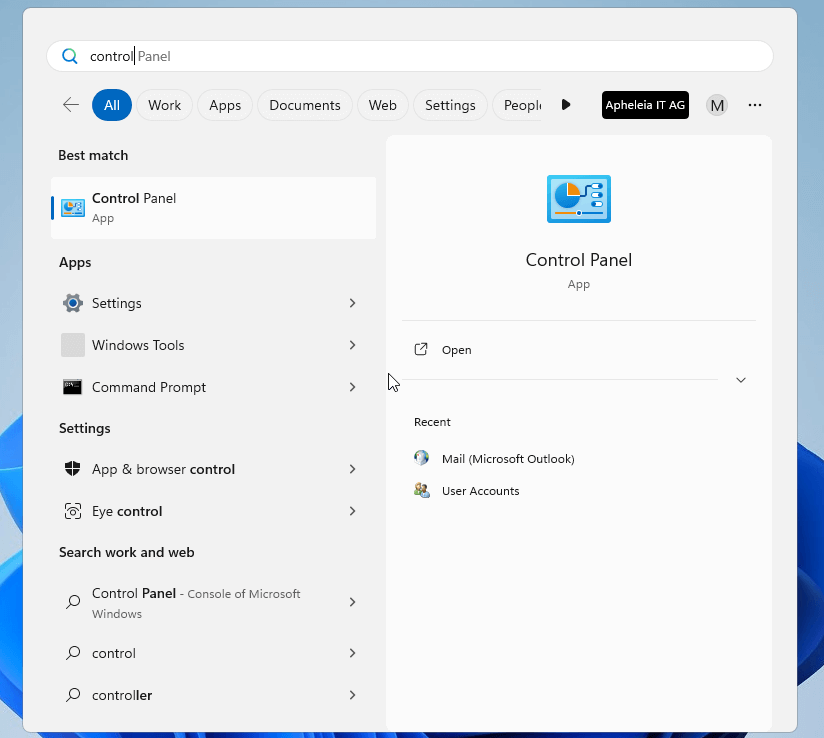
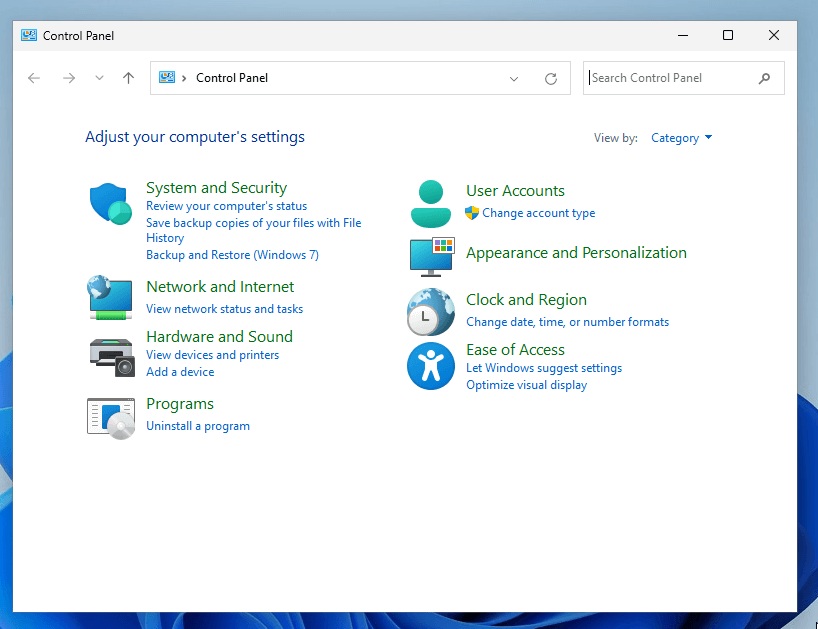
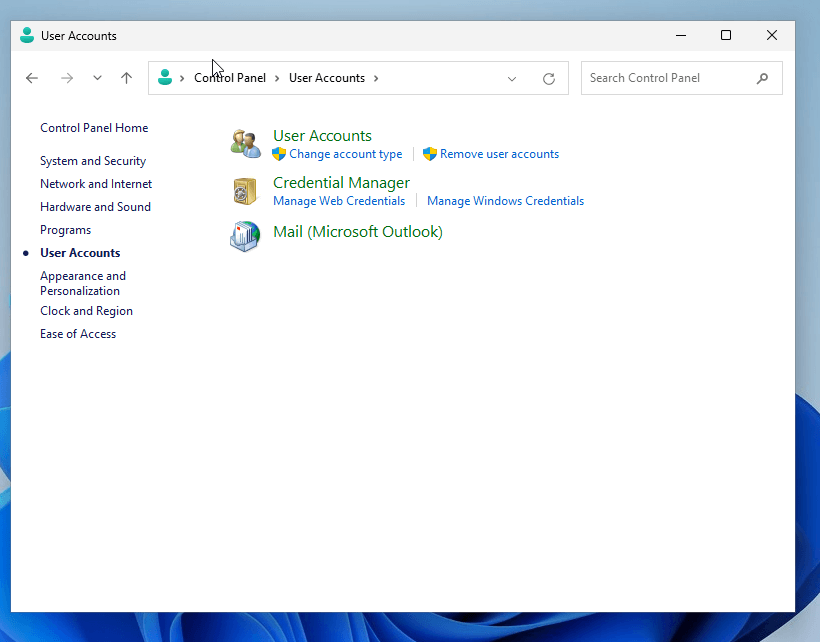
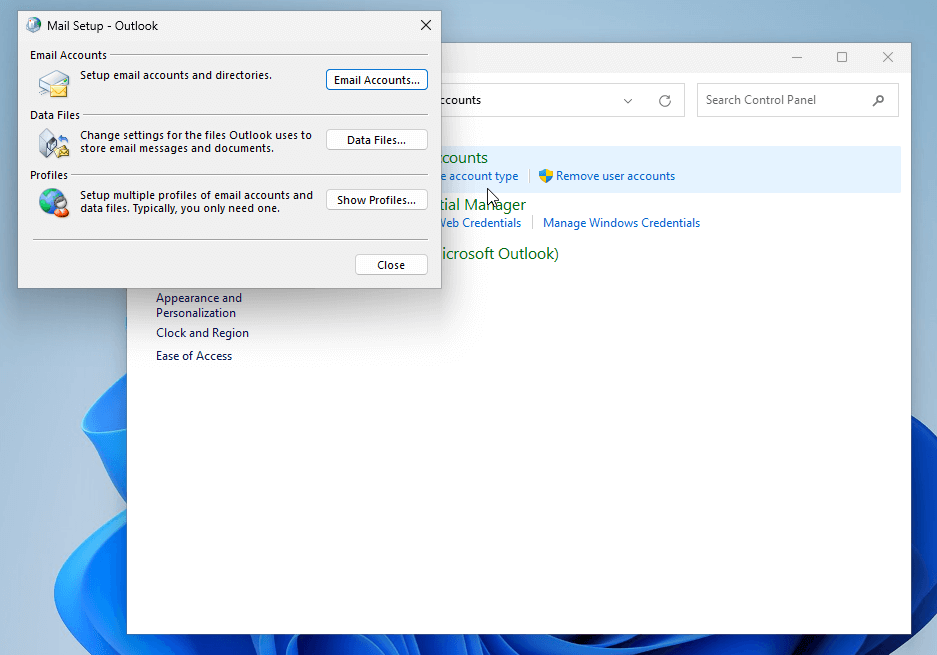
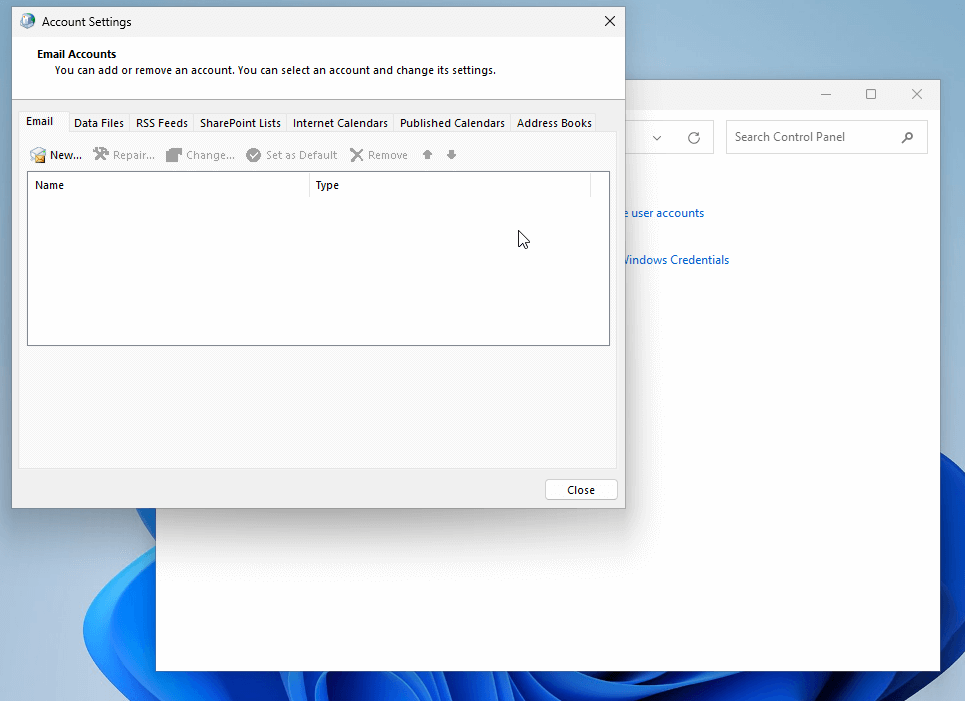
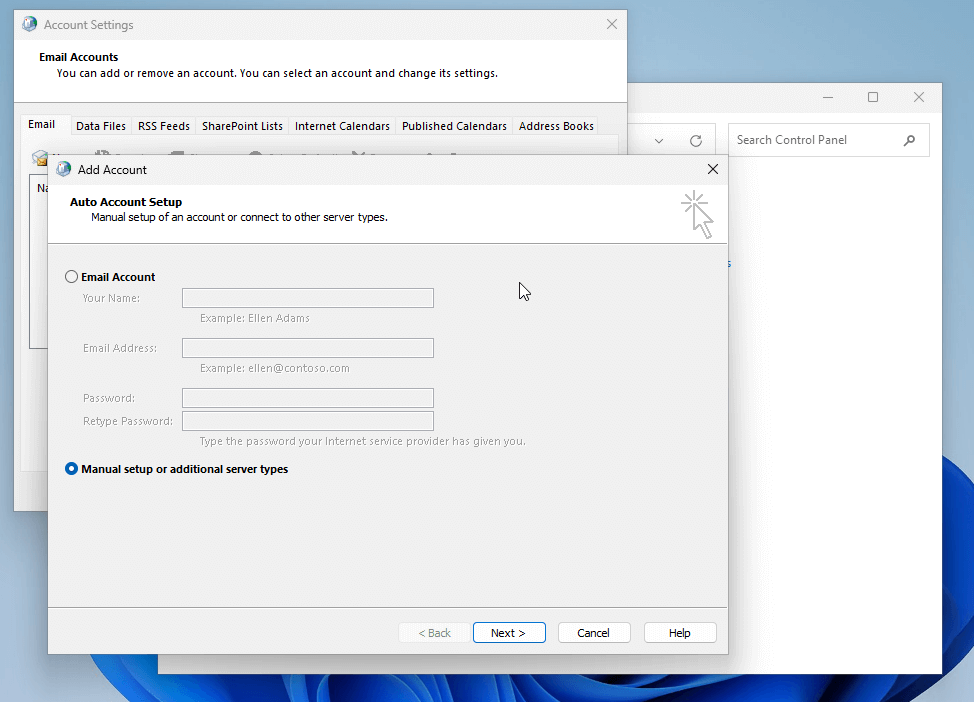
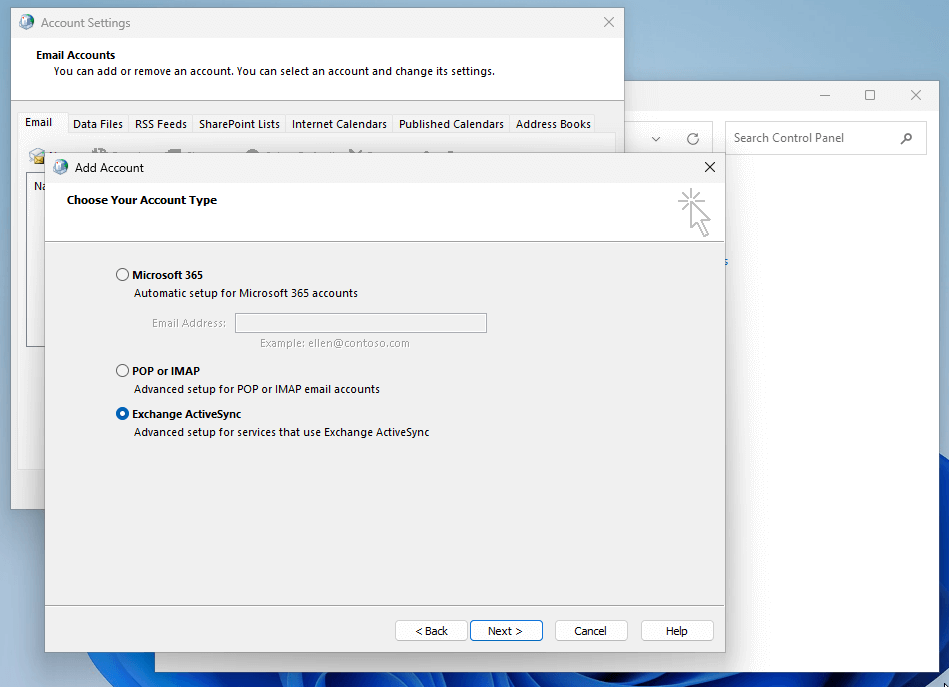
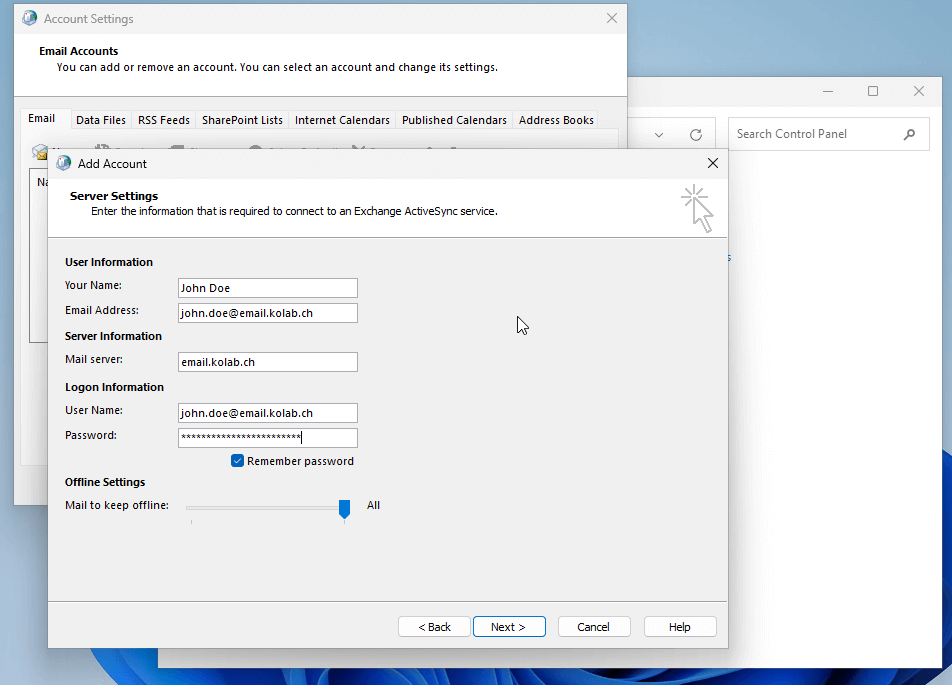
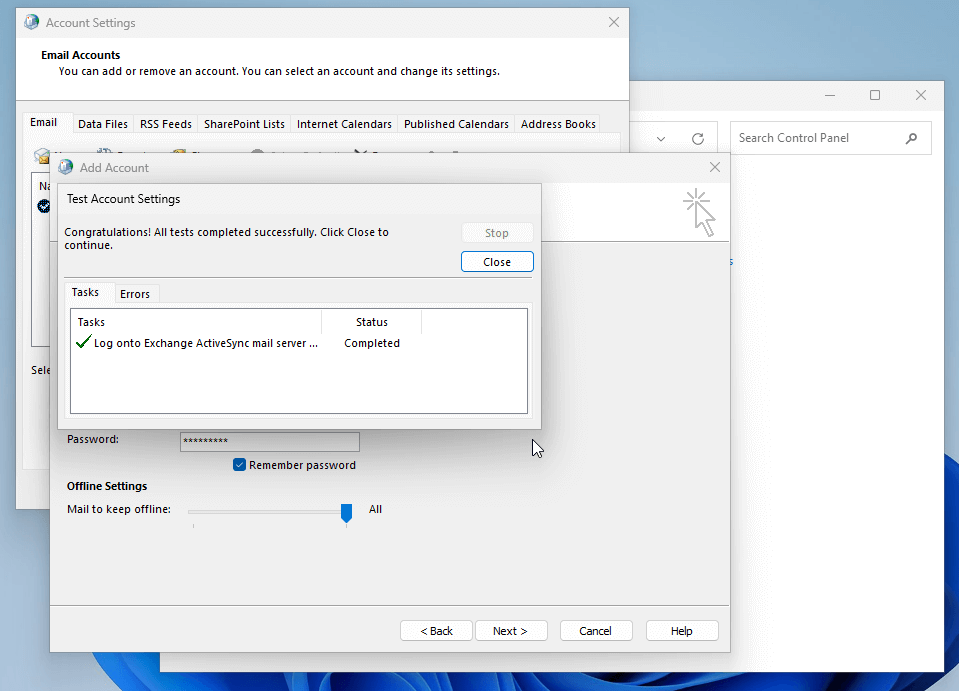
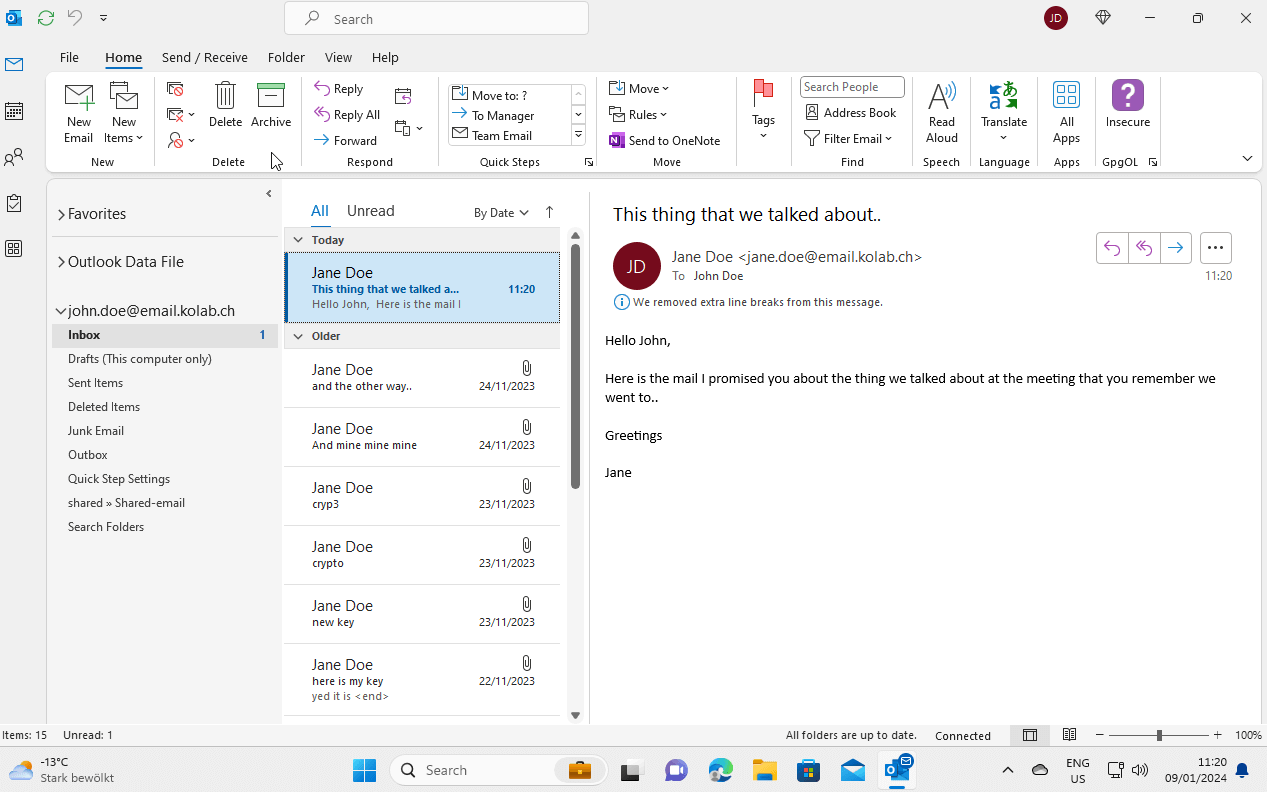
Configuring the synchronization interval
Outlook does not listen for push notifications over ActiveSync, so it is important to schedule regular synchronization attempts to receive new email.
This can be configured via File -> Send/Receive Groups -> Define Send/Receive Groups.
Check the box “Schedule an automatic send/receive every 5min”, to receive mail no later than 5 minutes than they arrive on the server.
0 Comments